Masking
Masking allows you to control which parts of an image are visible and which are not with the use of a mask image.
How masks work
Section titled “How masks work”In PixiEditor, masks define opacity based on lightness.
In other words, the brighter the pixel in the mask, the more visible the corresponding pixel in the image will be. The darker the pixel in the mask, the more transparent the corresponding pixel in the image will be.
Black pixel = 0% opacity (fully transparent) White pixel = 100% opacity (fully opaque)
Anything in between will be a percentage of opacity based on the lightness value of the pixel in the mask.
Example of a mask
Section titled “Example of a mask”For an image like this:
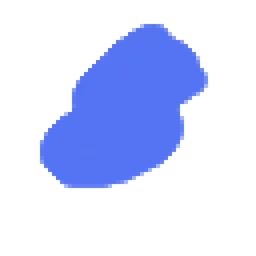
We can use a mask like this:
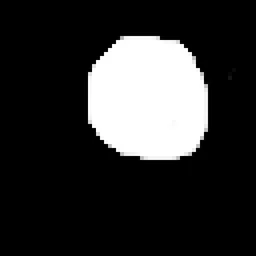
And the result will be:
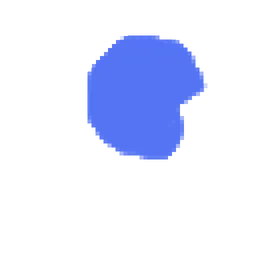
How to create a mask
Section titled “How to create a mask”To create a mask in PixiEditor
- Open Layer’s panel
- Select the layer you want to mask
- Click on the Mask button in the Layer’s panel top bar
- Click on the newly created mask, next to your layer preview
All of our content is carefully written by hand, no AI was involved during the process.