Channel Packing
Channel packing is the process of combining multiple single-channel images into a single RGB image, often used in game development to improve performance.
As an example, these three maps representing Ambient Occlusion, Metal, and Roughness from this Dartboard model on PolyHaven can be combined into a single asset.
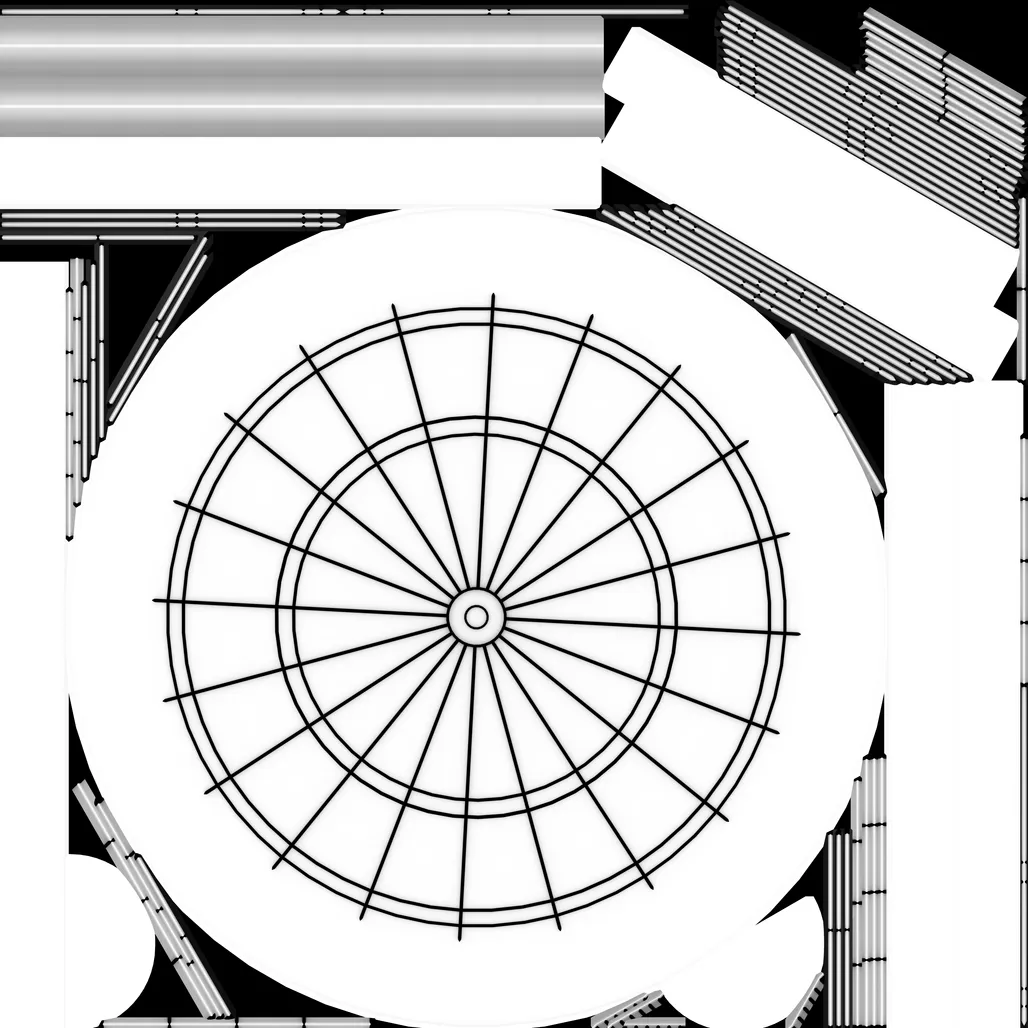
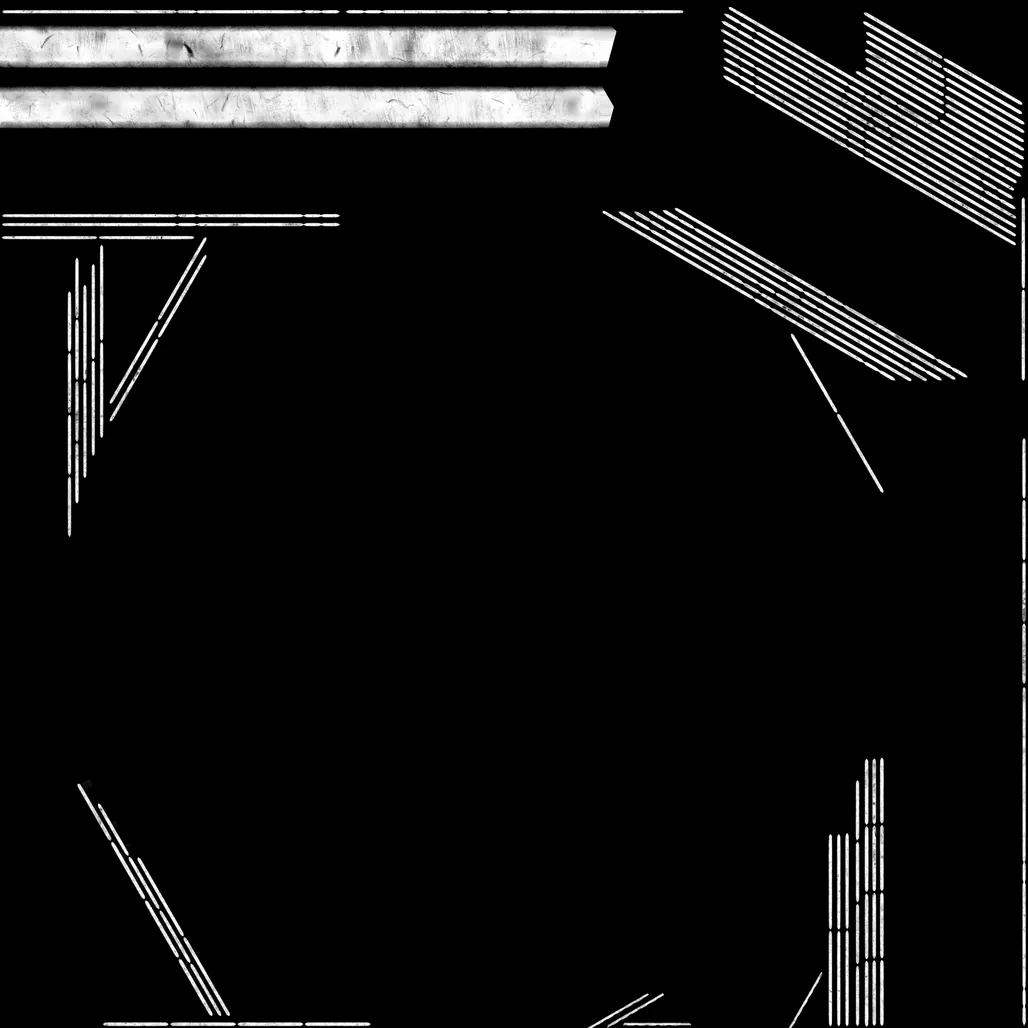
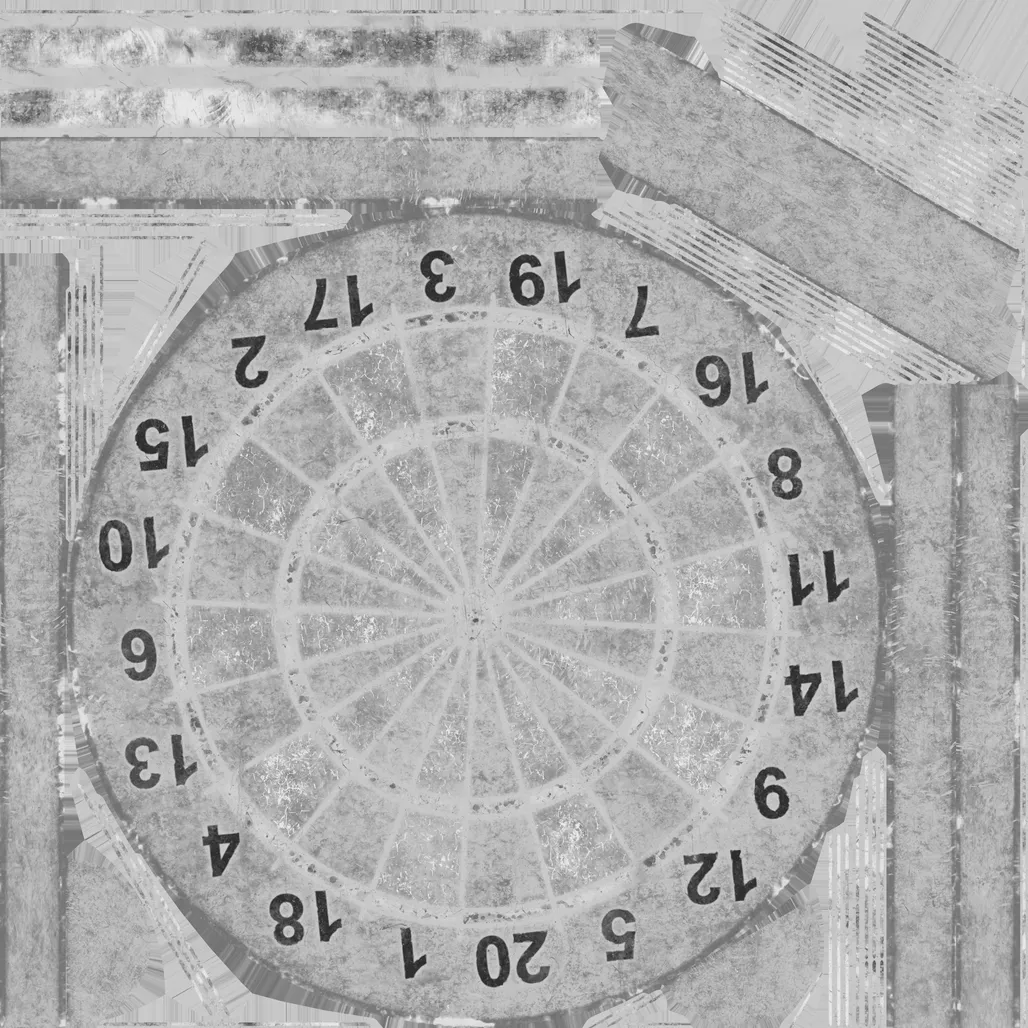
Packing these three, where Ambient Occlusion = Red, Metal = Green, and Roughness = Blue will result in this:
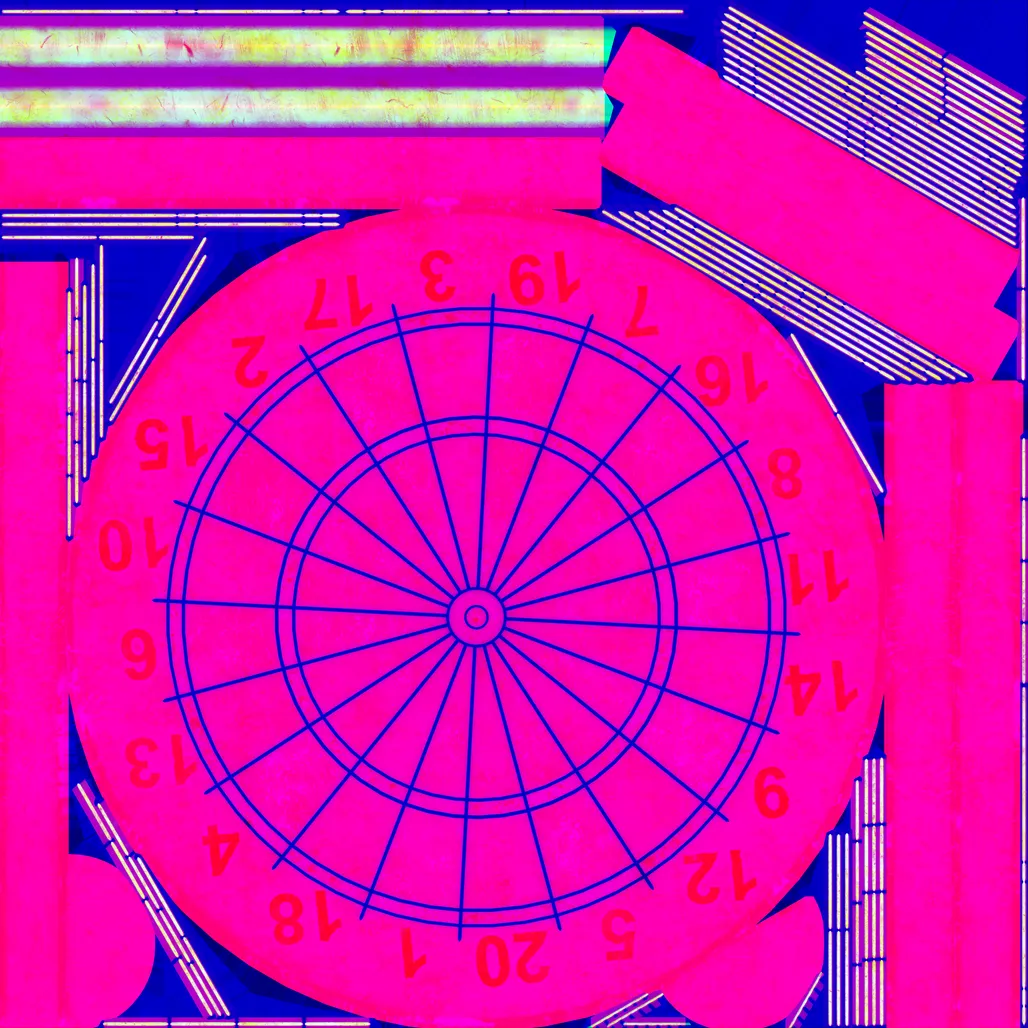
Limitations of packing
Section titled “Limitations of packing”You can only pack images that can be represented by a single color channel (the source must be grayscale or have meaningful data in only one channel).
Packing using Nodes
Section titled “Packing using Nodes”Packing can be done very quickly using Nodes in PixiEditor.
-
Open one of your maps in PixiEditor.
-
Paste your other maps into the opened document and keep them on separate layers.
-
Open the Node Graph by clicking the button at the top center of the window or by going to
View -> Open Tab -> Graph View.
You should see a Node Graph like this: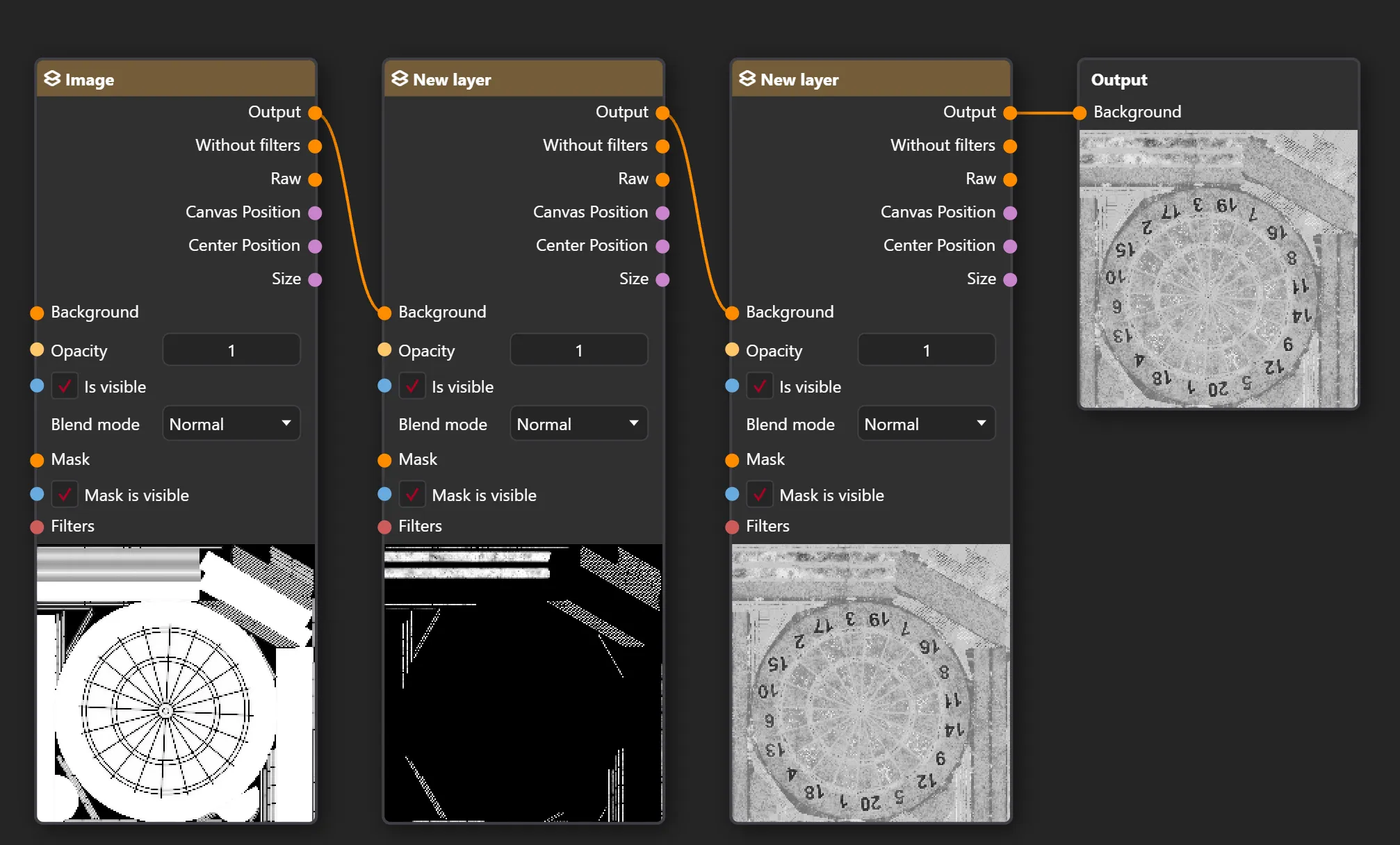
-
For each Layer node, disconnect the Background input so the layers are not put together.
-
Open the Node Picker (right-click or press Space) and add a Combine Channels node.
-
Connect the Combine Channels node to the Output node.
-
Connect each layer to its respective channel on the Combine Channels node.
Your graph should end up looking like this:

That’s it. You can now export your packed map using File -> Export and use it wherever you need.
Unpacking using Nodes
Section titled “Unpacking using Nodes”You can also unpack a packed map using Nodes.
-
Open your packed map in PixiEditor.
-
Open the Node Graph by clicking the button at the top center of the window or by going to
View -> Open Tab -> Graph View. -
Open the Node Picker (right-click or press Space) and add a Separate Channels node, and enable the Grayscale option (otherwise, each map will be tinted red, green, or blue).
-
Connect the Layers output to the Image input of the Separate Channels node.
-
Create a Custom Output node for each channel you want to extract.
-
Name each output accordingly.
Your graph should end up looking like this:
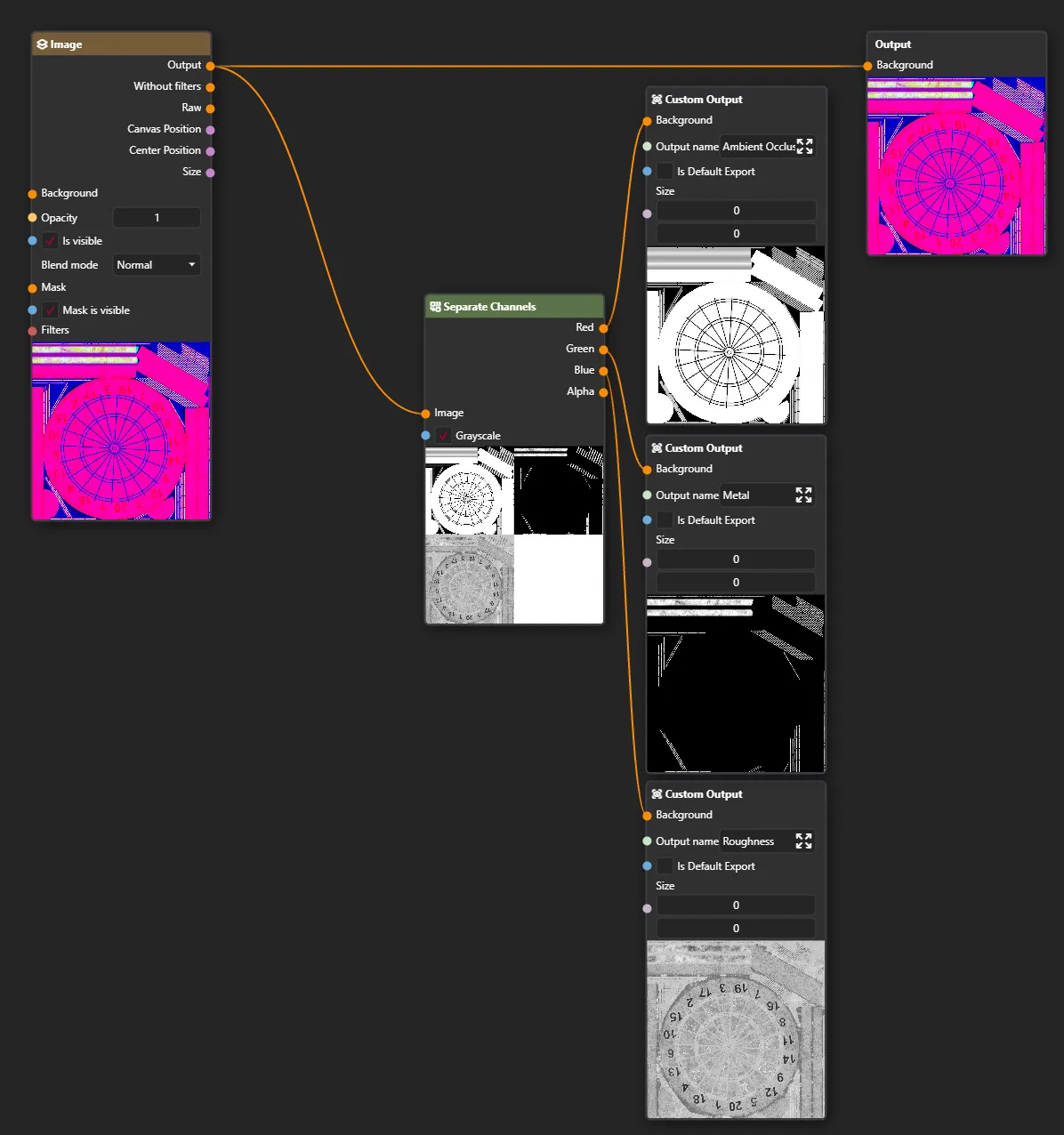
You can now export each map using File -> Export, then select the map you want to export.
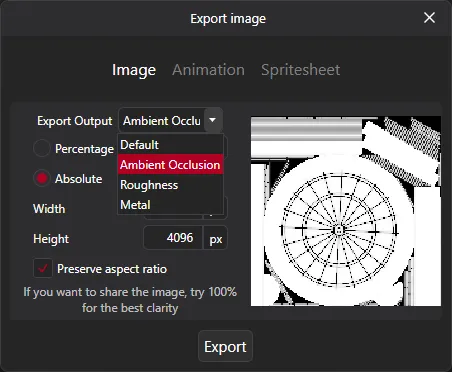
Resources
Section titled “Resources”All maps used in this tutorial are from the Dartboard model https://polyhaven.com/a/dartboard on PolyHaven
Files: DartboardPacked.pixi and DartboardUnpacked.pixi
All of our content is carefully written by hand, no AI was involved during the process.